Block
Enter Block content here...
Lorem ipsum dolor sit amet, consectetur adipiscing elit. Etiam pharetra, tellus sit amet congue vulputate, nisi erat iaculis nibh, vitae feugiat sapien ante eget mauris.
Powered by Blogger.
My Blinkie
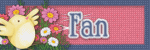
Categories
- Fall (2)
- PTU Tutorials. (6)
- Spring (2)
- Summer (1)
T O U
All Tutorials presented on this blog have been
created and written by me
therefore the copyright belongs to me and any tube used
has its own copyright from the Artist. Any similarities to others is unintentional and purely coincindental.
Do Not Copy and Paste them into E Mail or to the Web,re-write or Alter
them in any Way. Group/Forum owners you may link to my blog.
TRANSLATIONS...
You must not translate my tutorials
with out my permisson. I Have a Translator at
the Beginning Part
of this Web Page for those who want to use it.
HOTLINKING...
DO NOT HOTLINK THIS IS ILLEGAL!!!
CONTACT ME...
To send me your tut results or
for anything else please email me by clicking the
CONTACT ME link above.
Wednesday, October 17, 2018
CT Tag Magical Woodlands
Tuesday, August 28, 2018
CT Tag FlorasAutumnBliss
Hello I have New CT Tag Floras Autumn Bliss I use wonderful kit from Jill AKA Angel Wing Scraps
, You can get her kits here
, You can get her kits here
CT Tag
Friday, July 27, 2018
CT TAG RainyPuddles
Hello I have New CT Tag RainyPuddles I use wonderful kit from Jill AKA Angel Wing Scraps
, You can get her kits here
, You can get her kits here
Thursday, July 19, 2018
♥CT Tag I Love Beach♥
Hello I have New CT Tag I Love Beach I use wonderful kit from Jill AKA Angel Wing Scraps
, You can get her kits here
, You can get her kits here
CT Tag
Tuesday, May 15, 2018
🌧️Raindrops Keep Falling On My Head 🌧️
This tutorial was written by me on May 15 2018.. Any resemblance to any other tutorial is pure coincidence. Please DO NOT claim this tutorial as your own or post it to any other blog or website without permission from me. It was written for PSP X, but should be compatible with any version of PSP. I wrote it assuming that you have a working knowledge of PSP and it's components.
SUPPLIES:
Plug-in used
Eye Candy 4000 Gradient Glow For Name (Optional)
Eye Candy 4000 Gradient Glow For Name (Optional)
*Tube/s of Choice*
None
*Scrapkit Of Choice*
I am using the Awesome PTU kit "Rain Drops Keep Falling On My Head" by Coffee Art's Designs
I am using the Awesome PTU kit "Rain Drops Keep Falling On My Head" by Coffee Art's Designs
And can be purchased ~ HERE
And Check Her other Kits HERE
Let Start
I Done this with full size kit
Open Image 3600x3600
Later we will in Resize it
♥
1..Open up your CAD_RaindropsKeepFalling_Frame_3 copy and paste as new later resize 60% , Open up your paper from kit Take your magic wand click inside your
frame expand by 10 copy and paste your paper or Image you pick as new layer.
2.Open up your CAD_RaindropsKeepFalling_Wordart_2 copy and paste as new later resize 60%
3.Open up your CAD_RaindropsKeepFalling_Cattails_1 copy and paste as new later resize 60%
4.Open up your CAD_RaindropsKeepFalling_Leaf_3 copy and paste as new later resize 60%
5.Open up your CAD_RaindropsKeepFalling_Crochetflower_2 copy and paste as new later resize 60%
6.Open up your CAD_RaindropsKeepFalling_Flower_5 copy and paste as new later resize 50%
7.Open up your CAD_RaindropsKeepFalling_Boy_2 copy and paste as new later resize 60%
8.Open up your CAD_RaindropsKeepFalling_Frog_3 copy and paste as new later resize 50%
9.Now we Resize we these settings below
Add three new raster layers. Name them Rain 1, Rain 2 and Rain 3. Hide all but Rain 1.
Apply Snowflakes filter using these settings:
From the drop down menu, select "Basic - Icy Blue" and change the colour to #cff1f3.
Hide Rain 1, open and activate Rain 2. Apply the Snowflakes filter again, this time changing the Random Seed to 5.
Repeat for Rain 3, changing the Random Seed to 0.
Adjust > Blur > Motion Blur > Angle: 160, Strength: 100%. Apply this effect to all Snowflake layers.
Add your name and all applicable copyright and license information.
Time to animate! Open Animation Shop.
Hide Rain 2 and 3 and leave Rain 1 open. Edit > Copy Special > Copy Merged.
In Animation Shop, right click on the workspace and choose Copy As A New Animation.
Back in PSP, hide Rain 1 and open Rain 2; copy merged.
In AS, right click on your new animation and choose Paste > After Current Frame.
Repeat for Rain 3.
Edit > Select All.View your animation.
Don’t panic if it’s going backward! That’s an easy fix…
Ctrl + A to highlight all frames.
Animation/Reverse Frames
Save as a gif and you're finished! I hope you enjoy your new tag!
Email me HERE to show me your results!
Tuesday, April 3, 2018
♥TheEssenceOfSpring♥
This tutorial was written by me on April 03 2018.. Any resemblance to any other tutorial is pure coincidence. Please DO NOT claim this tutorial as your own or post it to any other blog or website without permission from me. It was written for PSP X, but should be compatible with any version of PSP. I wrote it assuming that you have a working knowledge of PSP and it's components.
SUPPLIES:
Plug-in used
Eye Candy 4000 Gradient Glow For Name (Optional)
Eye Candy 4000 Gradient Glow For Name (Optional)
Mura's Meister - Copies
*Tube/s of Choice*
None
*Scrapkit Of Choice*
I am using the Awesome PTU kit "TheEssenceOfSpring by Coffee Art's Designs
And can be purchased ~ HERE
I am using the Awesome PTU kit "TheEssenceOfSpring by Coffee Art's Designs
And can be purchased ~ HERE
And Check Her other Kits HERE
♥
Let Start
I Done this with full size kit
Open Image 3600x3600
Later we will in Resize it
1.Open up your CAD_TheEssenceOfSpring_Frame2 copy and paste as new later resize 50% , Open up your paper from kit Take your magic wand click inside your
frame expand by 10 copy and paste your paper as new layer.
2.open up your CAD_TheEssenceOfSpring_Daisy copy and paste as new later resize 30% Effects>Plugins>Mura's Meister - Copies with setting below
3.Open up CAD_TheEssenceOfSpring_Puddle3 Click inside your frame layer with magic wand expand by 10 Copy and paste as new layer sections invert delete.
4.Open up CAD_TheEssenceOfSpring_Boat copy and paste as new later resize 30%,
5.Open up CAD_TheEssenceOfSpring_Grass1 copy and paste as new later resize 50%,
6.Open up CAD_TheEssenceOfSpring_Tree2 copy and paste as new later resize 50%,
7.Open up CAD_TheEssenceOfSpring_Grass2 copy and paste as new later resize 30%,Duplicates Image Mirror
8.Open up CAD_TheEssenceOfSpring_WhiteDaisy2 copy and paste as new later resize 30%,Duplicates Image Mirror
9.Open up CAD_TheEssenceOfSpring_Cattails1 copy and paste as new later resize 50%,
10.Open up CAD_TheEssenceOfSpring_Umbrella2 copy and paste as new later resize 30%,
11.Open up CAD_TheEssenceOfSpring_Lilypad2 copy and paste as new later resize 30%,
12.Open up CAD_TheEssenceOfSpring_Frog3 copy and paste as new later resize 30%,
13.Open up CAD_TheEssenceOfSpring_Duck4 copy and paste as new later resize 30%,
14.Open up CAD_TheEssenceOfSpring_Birdhouse copy and paste as new later resize 30%,
15.14.Open up CAD_TheEssenceOfSpring_Chickbird1 copy and paste as new later resize 30%,
Add three new raster layers. Name them Rain 1, Rain 2 and Rain 3. Hide all but Rain 1.
Apply Snowflakes filter using these settings:
From the drop down menu, select "Basic - Icy Blue" and change the colour to #cff1f3.
Hide Rain 1, open and activate Rain 2. Apply the Snowflakes filter again, this time changing the Random Seed to 5.
Repeat for Rain 3, changing the Random Seed to 0.
Adjust > Blur > Motion Blur > Angle: 160, Strength: 100%. Apply this effect to all Snowflake layers.
Add your name and all applicable copyright and license information.
Time to animate! Open Animation Shop.
Hide Rain 2 and 3 and leave Rain 1 open. Edit > Copy Special > Copy Merged.
In Animation Shop, right click on the workspace and choose Copy As A New Animation.
Back in PSP, hide Rain 1 and open Rain 2; copy merged.
In AS, right click on your new animation and choose Paste > After Current Frame.
Repeat for Rain 3.
Edit > Select All.
Animation > Frame Properties > change to 25.
View > Animation to see your tag in action!
Save as a gif and you're finished! I hope you enjoy your new tag!
Email me HERE to show me your results!
Subscribe to:
Comments
(Atom)


















